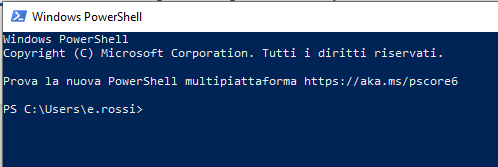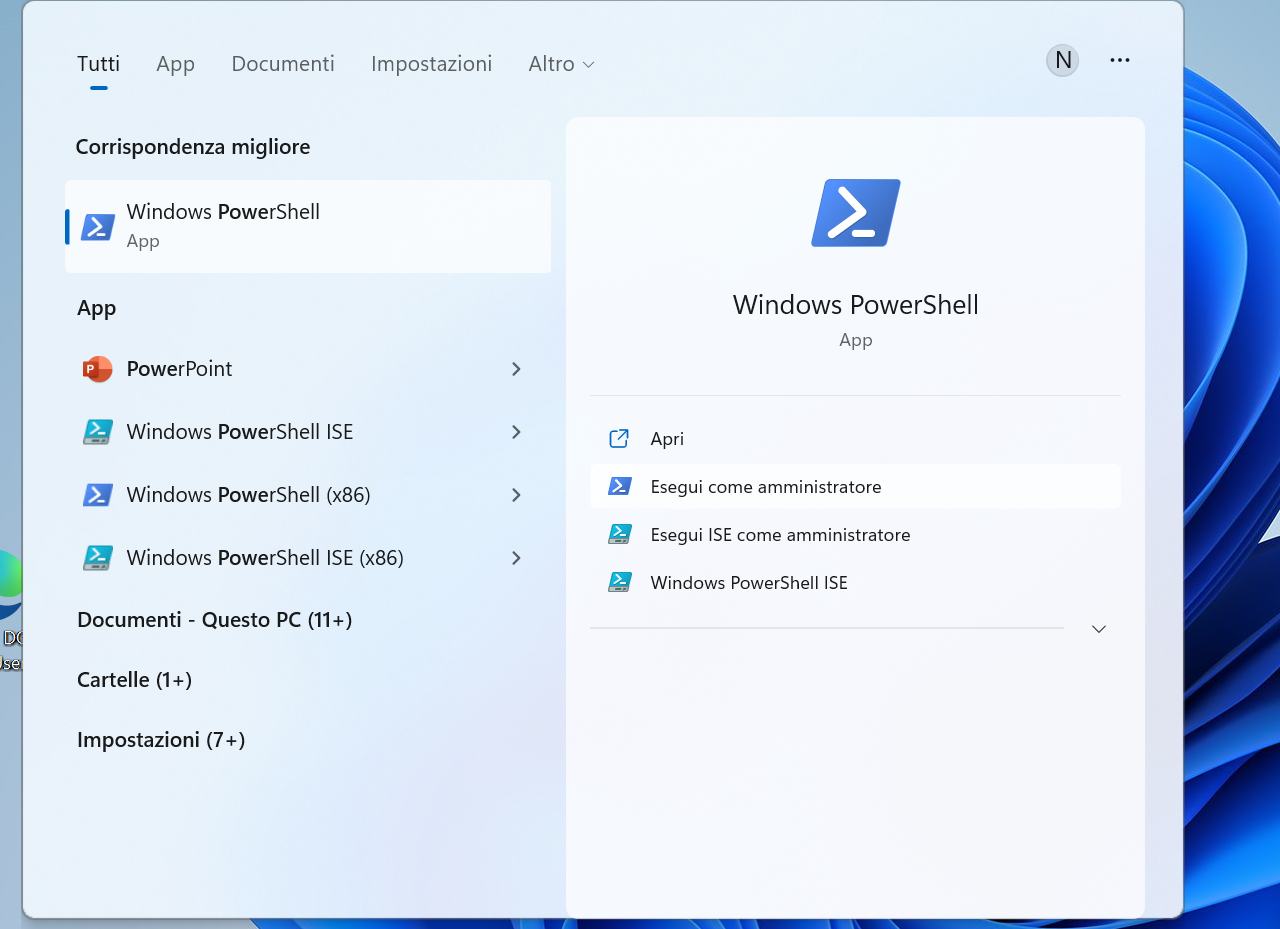The SmallStep client installation on Windows can be done in different ways depending on the environment you want to use to work and activate connections to the machines:
- using package manager scoop on PowerShell
- using Windows Subsystem for Linux (WSL) with a Linux distribution installed from Microsoft Store
Windows PowerShell
Open the PowerShell, and the window as shown below appears
Then type the following commands in the PowerShell window:
- Download and install scoop
- Test scoop:
- Install git support for scoop
- Install smallstep
- Verify smallstep
Configuration of the step client
Initialize the client with the command:
step ca bootstrap --ca-url=https://sshproxy.hpc.cineca.it --fingerprint 2ae1543202304d3f434bdc1a2c92eff2cd2b02110206ef06317e70c1c1735ecd
If everything is fine the following messagg will compare on the shell:
Activation of the ssh-agent
On the system windows 10/11 the ssh-agent is active by default. You can verify it with the command:
Get-Service -Name ssh-agent
and the output on the PowerShell will be:
If the service is not in "running status" it can be activated with:
Start-Service -Name ssh-agent
If is still not working , it is necessary to open the PowerShell as admin:
and execute the following commands:
$ Set-Service -Name ssh-agent -StartupType Auto
$ Start-Service ssh-agent
Subsequent use
Run the following command to get the timed certificate:
Enter your HPC credentials in the web interface window/tab that opened. To view the issued certificate and its validity status:
Windows Subsystem Linux (WSL)
It is necessary to open a shell and install step following exactly the installation instructions for the linux environment. (link)
RCM?
Starting a simple RCM session under Windows on one of our CINECA clusters:
The prerequisits are:
- Having a configured step client working in Windows PowerShell (as described in Setup Step Client Windows PowerShell )
- download from G100 this version of RCM (/g100/home/userinternal/lcalori0/RCM.exe) - da mettere da qualche parte, non è detto che l'utente abbia accesso a G100
Now to open an RCM session:
- get your certificate in the PowerShell with step:
step ssh login <email@cineca.it> --provisioner cineca-hpc
- launch RCM, don't get a newer version when asked for, and simply connect to a login node