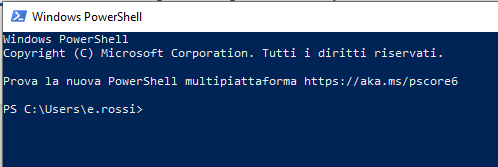Windows powershell
Open the PowerShell and the window as shown below appears
Then type the following commands in the PowerShell window:
- Download and install scoop
iwr -useb get.scoop.sh | iex
- Test scoop:
scoop help
- Install git support for scoop
scoop install git
- Install smallstep
scoop bucket add smallstep https://github.com/smallstep/scoop-bucket.git scoop install smallstep/step
- Verify smallstep
step
Configuration of the step client
the client with the command:
If everything is fine the following messagg will compare on the shell:
Activation of the ssh-agent
On the system windows 10/11 the ssh-agent is active by default. You can verify it with the command:
Get-Service -Name ssh-agent
bla bla bla
Windows Subsystem Linux (WSL)
bla bla bla
RCM?
Starting a simple RCM session under Windows on one of our CINECA clusters:
The prerequisits are:
- Having a configured step client working in Windows PowerShell (as described in Setup Step Client Windows PowerShell )
- download from G100 this magic version of RCM (/g100/home/userinternal/lcalori0/RCM.exe)
Now to open an RCM session:
- get your certificate in the PowerShell with step:
step ssh login <email@cineca.it> --provisioner cineca-hpc
- launch RCM, don't get a newer version when asked for, and simply connect to a login node