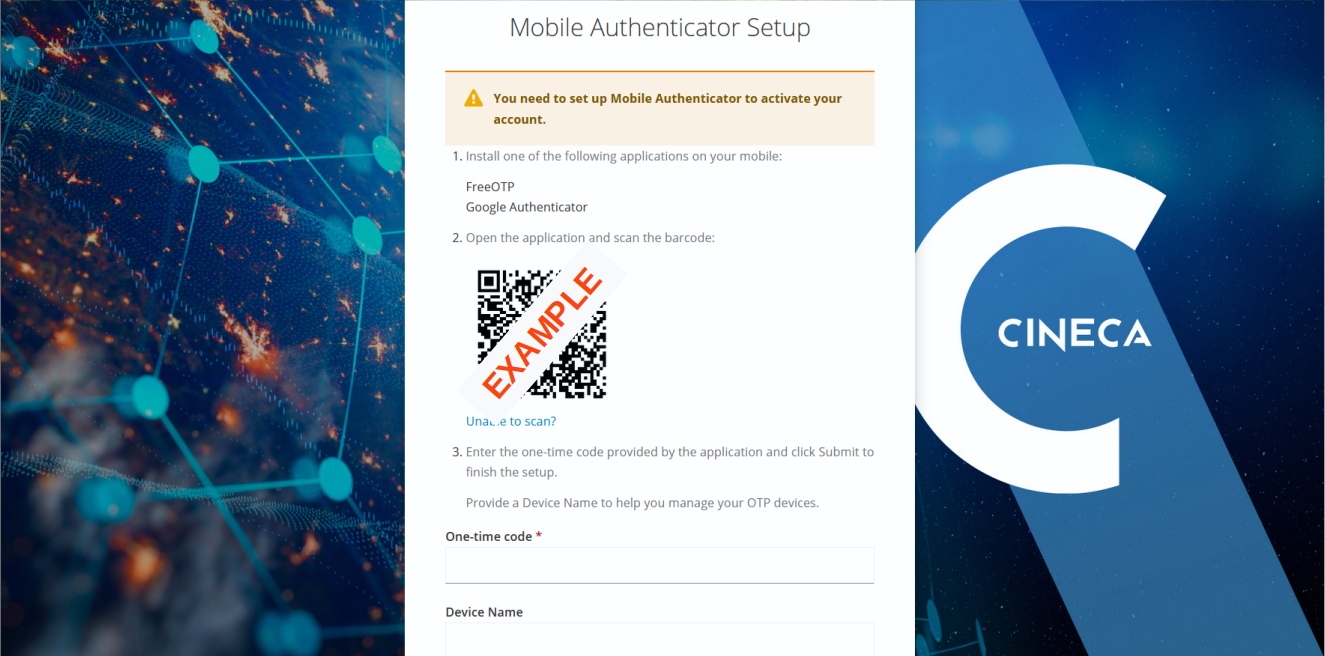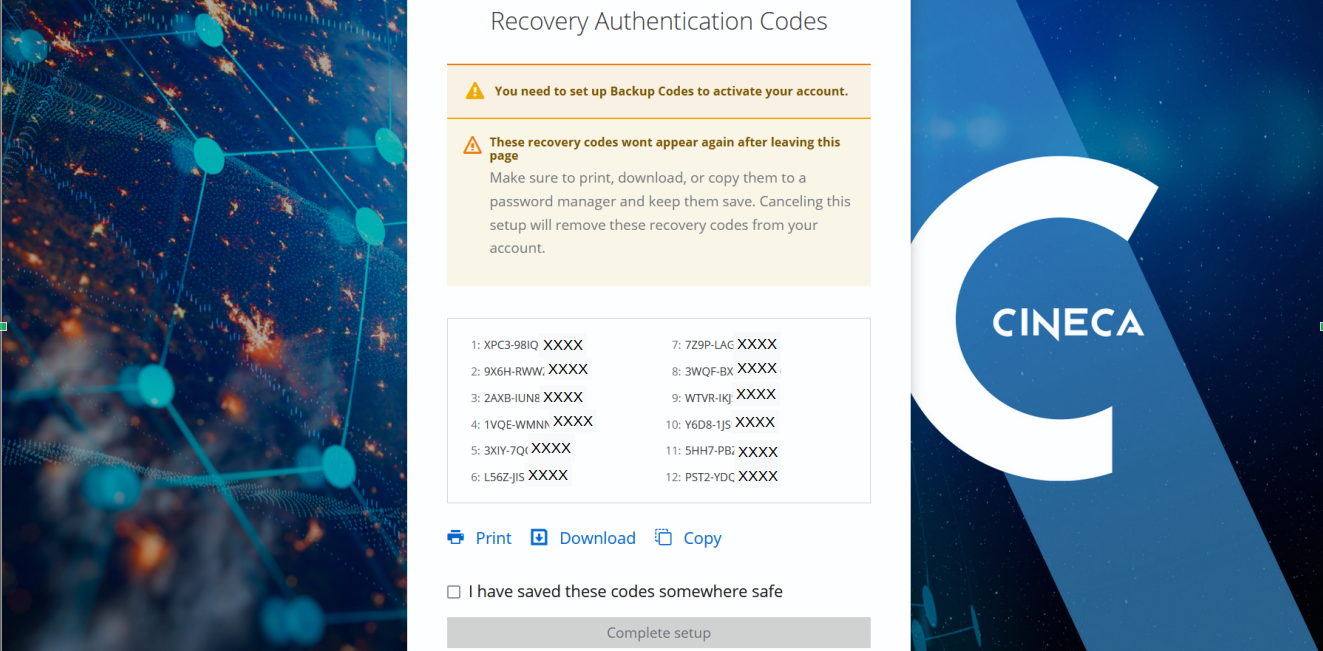In order to activate the 2FA you need to authenticate on our new Identity Provider at https://sso.hpc.cineca.it using username and password you use to connect to CINECA clusters.
By clicking on "Sign in" you will be asked to insert username and password used to authenticate on CINECA clusters.
WARNING: if you already have access to the cluster via username and password but still do not have done your first login on the new sso portal and configured 2FA, you need to write superc@cineca.it to receive a valid link for the first access. New users automatically receive the new link for first access, so do not have to write us. Notice that the link has a validity of 12 hours. If it expires you need to write us to get a new link.
At the first login you will be forced to verify your email, change the password and configure your One-Time Password (hereafter OTP) code that will be requested in addition to the password when loggin into CINECA clusters (if you choose to use 2FA process to authenticate).
After the first login, you will receive an email (on the email address you have indicated in UserDB) from CINECA with Subject "CINECA HPC Single Sign On: verify your email" in which you will find a link to verify your email.
By clicking on the link you will be asked to insert a new password. You can find here the password policies.
After the definition of a new valid password (that will replace the password used to login to CINECA clusters), you will be asked to configure the 2FA following three simple steps.
It can be used either FreeOTP or Google Authenticator or any other App to generate authentication codes. If you don't have already it, you need to download one of them on your smartphone.
If you have any problem in configuring the 2FA on your smartphone, please contact us at superc@cineca.it
Once installed, you can use your authenticator to scan the QR code shown in the above page. The OTP will be automatically configured on your authenticator.
As a final step, you will be asked to insert the 6 digits code that appears on the App to verify the correct configuration.
If you have multiple OTP defined in the App, the correct one has the name "CINECA HPC: <your username>".
Once verified the correct configuration the following page will show you the Recovery codes. Please save these codes somewhere by downloading, printing or copying in a text file.
These codes are requested to the user in case of problems in the OTP configuration (issue with the app or smartphone lost) so they are very important.
Now 2FA and OTP are enabled and configured.
Connect to CINECA clusters
You can connect to CINECA clusters by downloading a temporary certificate by following the instructions in this dedicated page.