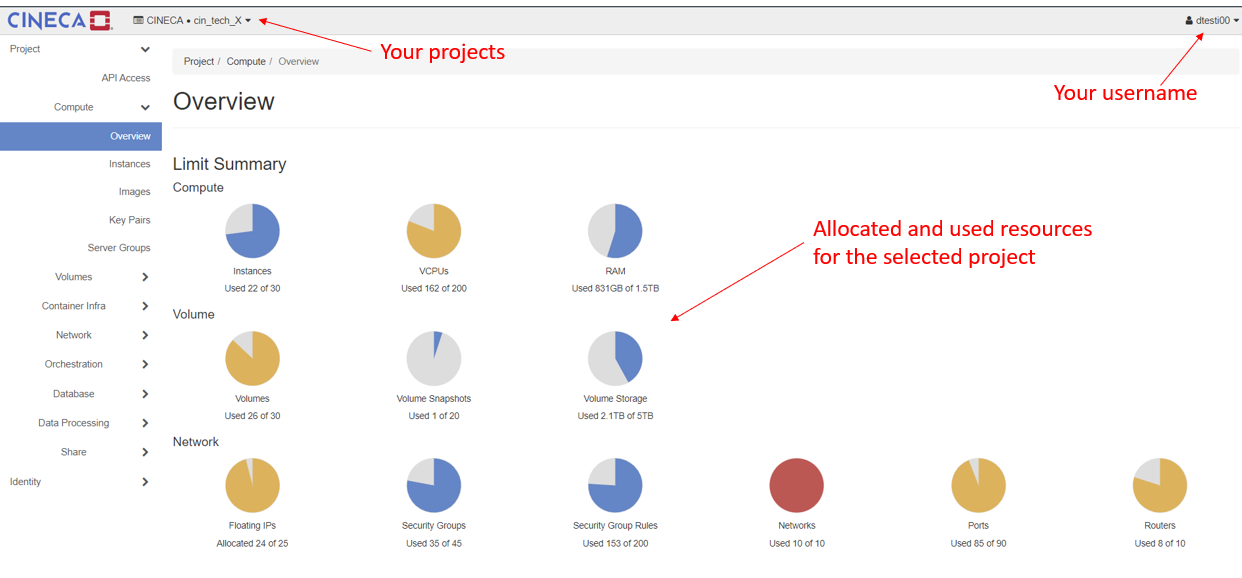...
Model: DUal-Socket Dell PowerEdge Cloud Platform: OpenStack version WallabyZed |
|---|
...
System Architecture
The HPC cloud infrastructure, named ADA cloud is based on OpenStack WallabyZed.
Provides:
- 71 interactive OpenStack nodes each 2 x CPU Intel CascadeLake 8260, with 24 cores each, 2,4 GHz, 768GB RAM and 2TB SSD storage.
- 1 PB Ceph storage raw dedicated (full NVMe/SSD)
This cloud infrastructure is tightly connected both to the LUSTRE storage of 20 PB raw capacity, and to the GSS storage of 6 PB seen by all other infrastructure. This setup enables the use of all available HPC systems (Tier-0 Marconi, Tier-1 Galileo100), addressing HPC workloads in conjunction with cloud resources.
...
Go to the OpenStack dashboard at https://adacloud.hpc.cineca.it, select "CINECA HPC" as Authentication method, then insert your HPC-CINECA credentials to log in, together with the 2nd factor for authentication (see section How to connect via 2FA for more information).
After the log in, on the top-right of the window is displayed your user name, while on the top-left. are listed in a menu all the Projects you are associated with.
Projects are organizational units in the cloud. Each user is a member of one or more projects. Within a Project, a user can create and manage instances, security groups, volumes, images, and more.
...
Users are able to resize autonomously their VM, but, since there is a bug in current version the OpenStack Horizon in ADA cloud, this operation can be done only either via OpenStack Dashboard or via OpenStack CLI.
To know how to configure and use the OpenStack CLI, please refer to the link OpenStack CLI .
Before to perform the resize operation:
- The VM must be shut off.
If there are encrypted LUKS VOLUMESattached to the virtual machine, it is mandatory that the user:
Unmount the volumes from the VM
Detach the volumes from the Openstack Dashboard
Resize using the dashboard
To resize the VM:
- In the tab Instances, find the VM you need to resize
- From the drop-down menu on the right select "resize instance"
- A menu will popup where you can choose the new desired flavor and click "resize"
- OpenStack will prepare the operation and then wait for user input to confirm or revert the operation
- From the drop-down menu on the right select either "confirm resize/migration" if you want to continue, or "revert resize/migration" if you want to keep the original flavor.
Resize using the CLI
To know how to configure and use the OpenStack CLI, please refer to the link OpenStack CLI .
To resize a VM, it is necessary to:
...