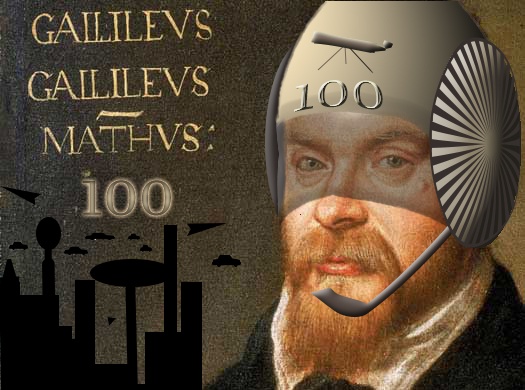In this page:
| Table of Contents | ||
|---|---|---|
|
...
hostname: loginlogin.g100.cineca.it
login01-ext.g100.cineca.it
login02-ext.g100.cineca.it
login03-ext.g100.cineca.it
early availability: 20/07/2021
start of pre-production: 02 Aug
start of production:
Model: DUal-Socket Dell PowerEdge Architecture: Linux Infiniband Cluster Cores:+ Accelerators: | 2xCPU x86 Intel Xeon Platinum 8276-8276L Cores:48 cores/node |
|---|
Starting from Starting from March 2021 Galileo was turned off to make space for the new more performant structure Galileo100.
The new Infrastructure is co-funded by the European ICEI (Interactive Computing e-Infrastructure) project, it is a system engineered by DELL.
Starting from November 2022 two additional rack for a total of 82 "thin nodes" were added to the cluster.
System Architecture
Compute Nodes:
- 528 636 computing nodes each 2 x CPU Intel CascadeLake 8260, with 24 cores each, 2.4 GHz, 384GB RAM, subdivided in:
- 348 422 standard nodes ("thin nodes") 480 GB SSD
- 180 180 data processing nodes ("fat nodes") 2TB SSD, 3TB Intel OptainOptane
- 36 GPU nodes 34 GPU nodes (visualization "viz" ) with 2x NVIDIA GPU V100 with 100Gbs Infiniband interconnection and 2TB SSD.
- 77 computing server servers OpenStack for cloud computing (ADA CLOUD), 2x CPU 8260 Intel CascadeLake, 24 cores, 2.4 GHz, 768 GB RAM, with 100Gbs Ethernet interconnection.
- 20 PB of active storage accessible from both cloud and HPC nodes.5 PB of fast storage for HPC system.
- 1 PB Ceph storage for Cloud (full NVMe/SSD)
- 720 TB fast storage (IME DDN solution)
Login and Service nodes:
10 login nodes and 5 service nodes. All the nodes are interconnected through an Infiniband network, with OPA v10.6, capable of a maximum bandwidth of 100Gbit/s between each pair of nodes.
Accounting
For more information about accounting, please consult our dedicated section.
Budget Linearization policy
On GALILEO100 a linearization policy for the usage of project budgets has been defined and implemented. For each account, a monthly quota is defined as:
monthTotal = (total_budget / total_no_of_months)Starting from the first day of each month, the collaborators of any account are allowed to use the quota at full priority. As long as the budget is consumed, the jobs submitted from the account will gradually lose priority, until the monthly budget (monthTotal) is fully consumed. At that moment, their jobs will still be considered for execution, but with a lower priority than the jobs from accounts that still have some monthly quota left.
This policy is similar to those already applied by other important HPC centers in Europe and worldwide. The goal is to improve the response time, giving users the opportunity of using the cpu hours assigned to their project in relation to their actual size (total amount of core-hours).
Disks and Filesystems
The storage organisation conforms to the CINECA infrastructure (see Section "Data storage and Filesystems") . In addition to the home directory ($HOME), for each user is defined a scratch area $CINECA_SCRATCH, a large disk for storing run time data and files. $WORK is defined for each active project on the system, reserved for all the collaborators of the project. This is a safe storage area to keep run time data for the whole life of the project.
- permanent/backed up, user specific, local
- temporary, user specific, local
- automatic cleaning procedure of data older than 50 days (time interval can be reduced in case of critical usage ratio of the area. In this case, users will be notified via HPC-News)
- permanent, project specific, local
- extensions can be considered if needed (mailto: superc@cineca.it)
It is also available a temporary storage local on compute nodes generated when the job starts and accessible via environment variable $TMPDIR. For more details please see the dedicated section of UG2.5: Data storage and FileSystems. On Galileo the $TMPDIR local area has 49 GB of available space.
$DRES points to the shared repository where Data RESources are maintained. This is a data archive area available only on-request, shared with all CINECA HPC systems and among different projects.
$DRES is not mounted on the compute nodes. This means that you can't access it within a batch job: all data needed during the batch execution has to be moved on $WORK or $CINECA_SCRATCH before the run starts.
Since all the filesystems are based on gpfs (General Parallel FIle System), the usual unix command "quota" is not working. Use the local command "cindata" to query for disk usage and quota ("cindata -h" for help):
> cindataModules environment
The software modules are collected in different profiles and organized by functional category (compilers, libraries, tools, applications,..).
On GALILEO100 the profiles are of two types, “domain” type (chem, phys, lifesc,..) for the production activity and “programming” type (base and advanced) for compilation, debugging and profiling activities and that they can be loaded together.
"Base" profile is the default. It is automatically loaded after login and it contains basic modules for the programming activities (intel e gnu compilers, math libraries, profiling and debugging tools,..).
If you want to use a module placed under other profiles, for example an application module, you will have to load preventively the corresponding profile:
>module load profile/<profile name>>module load autoload <module name>For listing all profiles you have loaded you can use the following command:
>module listIn order to detect all profiles, categories and modules available on GALILEO the command “modmap” is available:
>modmapWith modmap you can see if the desired module is available and which profile you have to load to use it.
>modmap -m <module name>Production environment
Since GALILEO100 is a general purpose system and it is used by several users at the same time, long production jobs must be submitted using a queuing system. This guarantees that access to the resources is as fair as possible.
Roughly speaking, there are two different modes to use an HPC system: Interactive and Batch. For a general discussion see the section "Production Environment".
Interactive
A serial program can be executed in the standard UNIX way:
> ./program
This is allowed only for very short runs, since the interactive environment set on the login nodes has a 10 minutes time limit: for longer runs please use the "batch" mode.
A parallel program can be executed interactively only by submitting an "Interactive" SLURM batch job, using the "srun" command: the job is queued and scheduled as any other job, but when executed, the standard input, output, and error streams are connected to the terminal session from which srun was launched.
For example, to start an interactive session with the MPI program "myprogram", using one node and two processors, you can launch the command:
> srun -N 1 --ntasks-per-node=2 -A <account_name> --pty /bin/bashSLURM will then schedule your job to start, and your shell will be unresponsive until free resources are allocated for you. If not specified, the default time limit for this kind of jobs is one hour.
When the shell returns a prompt inside the compute node, you can execute your program by typing:
> srun ./myprogramor
> mpirun ./myprogramSLURM automatically exports the environment variables you defined in the source shell, so that if you need to run your program "myprogram" in a controlled environment (i.e. with specific library paths or options), you can prepare the environment in the login shell and be sure to find it again in the interactive shell o the compute node.
Batch
As usual, on systems using SLURM, you can submit a script script.x using the command:
> sbatch script.xYou can get a list of defined partitions with the command:
> sinfoFor more information and examples of job scripts, see section Batch Scheduler SLURM.
Submitting serial Batch jobs
The partition is available with one core and a maximum walltime of hours. It runs on two nodes and it is designed for pre/post-processing serial analysis, and for moving your data (via rsync, scp etc.) in case more than 10 minutes are required to complete the data transfer. In order to use this partition you have to specify the SLURM flag "-p":
#SBATCH -p gll_all_serialThe gll_all_serial partition has a limit of 1 task per job and 4GB of memory per job. If you wish to ask for more than a core on a single job, remember to add on your jobscript the specific about the memory limit, since the default per core is 3.5GB and therefore your job won't enter because the required memory exceeds the partition limit.
Graphic session
If a graphic session is desired we recommend to use the tool "RCM". See the corresponding session to know more about how to download and use RCM.
A complete reconfiguration of the RCM environment is in progress. This guide will be completed as soon as a final configuration will be implemented.
Submitting parallel Batch jobs
To run parallel batch jobs on GALILEO you need to specify the partition gll_usr_prod, or any other partition described in this user guide.
Users who need to run on GPU-equipped nodes need to specify the partition gll_usr_gpuprod.
If you do not specify the partition, your jobs will try to run on the default partition bdw_all_serial, meant for serial jobs, eventually failing if specific partition limits (maximum four tasks per job and maximum walltime of 4 hours) are violated.
The minimum number of cores you can request for a batch job is 1. The maximum number of cores that you can request is 2304 (64 nodes). It is also possible to request a maximum walltime of 24 hours. Defaults are as follows:
If you do not specify the walltime (by means of the #SBATCH --time directive), a default value of 30 minutes will be assumed.
If you do not specify the number of cores (by means of the "SBATCH -n" directive) a default value of 36 will be assumed.
If you do not specify the amount of memory (as the value of the "SBATCH --mem" DIRECTIVE), a default value of 3000MB will be assumed.
The maximum memory per node is 118000MB
A special QOS (qos_special) is also available for not-ordinary types of jobs, such as a walltime larger than 24 hours. Since it violates our standard policy, there are restrictions in its usage, and users who want to use it need to be enabled by the User Support staff. Please write to superc@cineca.it in case you think you need to use it. Your request will be evaluated and, if approved, you will be allowed to use the special QOS for a limited period of time.
Use of GPUs on Galileo100
A special QOS (qos_special) is also available for not-ordinary types of jobs, such as a walltime larger than 24 hours. Since it violates our standard policy, there are restrictions in its usage, and users who want to use it need to be enabled by the User Support staff. Please write to superc@cineca.it in case you think you need to use it. Your request will be evaluated and, if approved, you will be allowed to use the special QOS for a limited period of time.
The gll_usr_gpuprod partition is defined on 42 Broadwell nodes (18-cores Intel Xeon E5-2697 v4 @ 2.40GHz), each equipped with 1 nVidia K80 GPUs (seen as two K40 gpus). All users using an account with available budget can submit jobs on this partition and use GPU nodes on GALILEO.
The maximum number of nodes that can be required on gll_usr_gpuprod is 4 for a maximum walltime of 08:00:00 hours. The maximum memory is 118000 MB.
In regards of writing a SLURM jobscript, you need to request the GPU as "gres":
#SBATCH --partition=gll_usr_gpuprod#SBATCH --gres=gpu:kepler:N (N=1,2)GALILEO is also equipped with two nodes with one nVIDIA Volta (V100) GPUs each, accessible for tests for a limited period of time. Please write to superc@cineca.it if you are interested to test the Volta GPUs, with a brief motivation for your request. Once your request is approved and you are enabled to use these resources (via the association to a special QOS "gll_qos_gpudev"), you can submit jobs to the Volta node with the following options:
#SBATCH --partition=gll_usr_gpudev#SBATCH --qos=gll_qos_gpudev#SBATCH --gres=gpu:volta:1Users with reserved resources
Users of projects that require reserved resources (such as industrial users or users associated to an agreement that involves dedicated resources) will be associated to a QOS.
Using the specific QOS (i.e. specifying the QOS in the submission script) , and specifying the partition gll_spc_prod, users associated to the allowed project will run their jobs on reserved nodes in the gll_spc_prod partition:
>#SBATCH --partition=gll_spc_prod>#SBATCH --qos=<specific_qos>Summary
In the following table, you can find all the main features and limits imposed on the SLURM partitions and QOS.
SLURM
partition
QOS
# cores per job
max walltime
max running jobs per user/
max n. of cpus/nodes per user
max memory per node
(MB)
priority
notes
g100_all_serial
(default partition)
noQOS
1
04:00:00
4 jobs / 4 cpus
g100_usr_interactive
8:00:00
g100_usr_prod
noQOS
g100_qos_dbg
g100_qos_bprod
min = 1
max = (64 nodes)
min = 1
max =
min =
max = 64 nodes
24:00:00
02:00:00
24:00:00
1536000M
95
85
gll_usr_gpuprod
noQOS
min = 1
max = 144
08:00:00
4 nodes
gll_spc_prod
Every account needs to have a valid QOS to access this partition
Depending on the QOS used by the particular account
24:00:00
/
Partition dedicated to specific kind of users.
gll_meteo_prod
Programming environment
The programming environment of GALILEO consists of a choice of compilers for the main scientific languages (Fortran, C and C++), debuggers to help users in finding bugs and errors in their codes, profilers to help with code optimization. In general, you must "load" also the correct environment for using programming tools like compilers, since "native" compilers are not available.
...
Access
All the login nodes have an identical environment and can be reached with SSH (Secure Shell) protocol using the "collective" hostname:
> login.g100.cineca.it
which establishes a connection to one of the available login nodes. To connect to Galileo100 you can also indicate explicitly the login nodes:
> login01-ext.g100.cineca.it
> login02-ext.g100.cineca.it
> login02-ext.g100.cineca.it
For information about data transfer from other computers please follow the instructions and caveats on the dedicated section Data storage or the document Data Management.
Accounting
For more information about accounting, please consult our dedicated section.
Budget Linearization policy
On GALILEO100 a linearization policy for the usage of project budgets has been defined and implemented. For each account, a monthly quota is defined as:
monthTotal = (total_budget / total_no_of_months)Starting from the first day of each month, the collaborators of any account are allowed to use the quota at full priority. As long as the budget is consumed, the jobs submitted from the account will gradually lose priority, until the monthly budget (monthTotal) is fully consumed. At that moment, their jobs will still be considered for execution, but with a lower priority than the jobs from accounts that still have some monthly quota left.
This policy is similar to those already applied by other important HPC centers in Europe and worldwide. The goal is to improve the response time, giving users the opportunity of using the cpu hours assigned to their project in relation to their actual size (total amount of core-hours).
Disks and Filesystems
The storage organization conforms to the CINECA infrastructure (see Section "Data storage and Filesystems") . In addition to the home directory ($HOME), for each user is defined a scratch area $CINECA_SCRATCH, a large disk for storing run time data and files. The new variable $SCRATCH is also available, resolving in the same path of $CINECA_SCRATCH. $WORK is defined for each active project on the system, reserved for all the collaborators of the project. This is a safe storage area to keep run time data for the whole life of the project.
The filesystem organization is based on LUSTRE open source parallel file system.
| Total Dimension (TB) | Quota (GB) | Notes | |
|---|---|---|---|
| $HOME | 100T | 50 GB quota per user |
|
$SCRATCH (on G100) | 1PB | no quota |
|
| $WORK | 2PB | 1TB quota per project |
|
It is also available a temporary storage local on compute nodes generated when the job starts and accessible via environment variable $TMPDIR. For more details please see the dedicated section of UG2.5: Data storage and FileSystems. On Galileo100 the $TMPDIR local area has 293 GB of available space.
$DRES points to the shared repository where Data RESources are maintained. This is a data archive area available only on-request, shared with all CINECA HPC systems and among different projects.
$DRES is not mounted on the compute nodes. This means that you can't access it within a batch job: all data needed during the batch execution has to be moved on $WORK or $CINECA_SCRATCH before the run starts.
Use the local command "cindata" to query for disk usage and quota ("cindata -h" for help):
> cindataor the tool "cinQuota" available in the module cintools
> cinQuotaFor more details about both these commands, please consult the section dedicated to how to monitor the occupancy
Dedicated node for Data transfer and download
A time limit of 10 cpu-minutes for processes running on login nodes has been set.
For Data transfer or download that may require more time, we set up a dedicated "data" VM accessible with a dedicated alias.
Login via ssh to this VM is not allowed. Environment variables as $HOME or $WORK are not defined, so you always have to make the complete path to the files you need to copy explicit.
For example to copy data to Galileo100 using rsync you can run the following command:
rsync -PravzHS </data_path_from/file> <your_username>@data.g100.cineca.it:<complete_data_path_to>You can also use the "data" VM onto login nodes to move data from Galileo100 to another location with public IP:
ssh -xt data.g100.cineca.it rsync -PravzHS <complete_data_path_from/file> </data_path_to> this command will open a session on the VM that will not be closed until the rsync command is completed.
In similar ways you can use also scp and sftp commands if you prefer them.
The data VM also offers wget and curl commands. If you need to wget a large amount of data for a public site, you can run the following command:
ssh -xt data.g100.cineca.it wget <url/file> -P </data_path_to> this command will open a session on the VM that will not be closed until the wget command is completed.
Modules environment
The software modules are collected in different profiles and organized by functional category (compilers, libraries, tools, applications,..).
On GALILEO100 the profiles are of two types, “domain” type (bioinf, chem-phys, lifesc,..) for the production activity and “programming” type (base and advanced) for compilation, debugging and profiling activities and that they can be loaded together.
"Base" profile is the default. It is automatically loaded after login and it contains basic modules for the programming activities (intel e gnu compilers, math libraries, profiling and debugging tools,..).
If you want to use a module placed under other profiles, for example an application module, you will have to load preventively the corresponding profile:
>module load profile/<profile name>>module load autoload <module name>For listing all profiles you have loaded you can use the following command:
>module listIn order to detect all profiles, categories and modules available on GALILEO100 the command “modmap” is available:
>modmapWith modmap you can see if the desired module is available and which profile you have to load to use it.
>modmap -m <module name>Spack environment
In case you don't find a software you are interested in, you can install it by yourself.
In this case, on GALILEO100 we also offer the possibility to use the “spack” environment by loading the corresponding module. Please refer to the dedicated section in UG2.6: Production Environment.
Production environment
Since GALILEO100 is a general purpose system and it is used by several users at the same time, long production jobs must be submitted using a queuing system. This guarantees that access to the resources is as fair as possible.
Roughly speaking, there are two different modes to use an HPC system: Interactive and Batch. For a general discussion see the section "Production Environment".
Interactive
A serial program can be executed in the standard UNIX way:
> ./program
This is allowed only for very short runs, since the interactive environment set on the login nodes has a 10 minutes time limit: for longer runs please use the "batch" mode.
A parallel program can be executed interactively only by submitting an "Interactive" SLURM batch job, using the "srun" command: the job is queued and scheduled as any other job, but when executed, the standard input, output, and error streams are connected to the terminal session from which srun was launched.
For example, to start an interactive session with the MPI program "myprogram", using one node and two processors, you can launch the command:
> salloc -N 1 --ntasks-per-node=2 -A <account_name> SLURM will then schedule your job to start, and your shell will be unresponsive until free resources are allocated for you. If not specified, the default time limit for this kind of jobs is one hour.
When the shell returns a prompt inside the compute node, you can execute your program by typing:
> srun ./myprogram(srun is recommended with respect to mpirun for this environment)
SLURM automatically exports the environment variables you defined in the source shell, so that if you need to run your program "myprogram" in a controlled environment (i.e. with specific library paths or options), you can prepare the environment in the login shell and be sure to find it again in the interactive shell o the compute node.
On systems using SLURM, you can submit a script script.x using the command:
> sbatch script.x
You can get a list of defined partitions with the command:
> sinfoFor more information and examples of job scripts, see section Batch Scheduler SLURM.
Submitting serial Batch Jobs
The partition will be available in the full production.
Graphic session
If a graphic session is desired we recommend to use the tool "RCM". Please install the latest version of RCM. See the corresponding paragraph to know more about how to download and use RCM.
Submitting parallel Batch Jobs
To run parallel batch jobs on GALILEO100 you need to specify the partition and the qos that are described in this user guide.
If you do not specify the partition, your jobs will try to run on the default partition g100_all_serial.
The minimum number of cores you can request for a batch job is 1. The maximum number of cores that you can request is 3072 (64 nodes). It is also possible to request a maximum walltime of 24 hours. Defaults are as follows:
If you do not specify the walltime (by means of the #SBATCH --time directive), a default value of 30 minutes will be assumed.
If you do not specify the number of cores (by means of the "SBATCH -n" directive) a default value of 1 core will be assumed.
If you do not specify the amount of memory (as the value of the "SBATCH --mem" DIRECTIVE), a default value of 7800 MB per core will be assumed on g100_usr_prod and g100_usr_smem partitions. While on the g100_usr_bmem partition, the default value of memory assumed is 63200 MB per core.
The maximum memory per node is 375300MB (366.5GB) for thin and viz nodes, about 3TB for fat nodes. A study on the performances of the thin and fat nodes is ongoing.
On GALILEO100 there are four partitions dedicated to the production:
- g100_usr_prod: this partition collects all the thin and persistent memory nodes (memory per node 375300 MB).
- g100_usr_smem: this partition is composed only of thin nodes (memory per node 375300 MB).
- g100_usr_pmem: this partition is composed only of Persistent memory nodes - more info in a following update (memory per node 375300 MB).
- g100_usr_bmem: this partition is composed only of fat nodes (memory per node 3 TB). It is reserved for jobs that need more than 375300 MB of memory per node and is out of the g100_usr_prod partition.
We encourage you to use the partition more suitable for your job. For more information on the partitions look to Summary.
Processor affinity
Processor affinity, or CPU pinning, enables the binding of processes and threads to a CPU (or group of CPUs). It is crucial to ensure the correct affinity so to avoid the CPUs overallocation, with a significant reduction of performances. It becomes a critical matter when you ask for a full node but, for your specific reasons (memory needs etc.) you don't use all the cores.
The following indications work when running your executables with srun, which is the recommended option against mpirun. We refer to a hybrid MPI/OpenMP case compiled with the Intel oneAPI suite.
Given your optimal value of OMP_NUM_THREADS and number of processes, to obtain the full node ask for a number of task such that ( --ntasks-per-node * --cpus-per-task )= 48.
- To avoid the processes over allocation of cores rely on the --cpu-bind=cores option of srun (you can skip it if you use all the requested cores)
- To enforce the threads affinity use the Intel parameter KMP_AFFINITY, or the OpenMP parameter OMP_PLACES
- To distribute the MPI tasks consecutively inside the sockets, use the -m block:block option of srun (or the equivalent sbatch directive #SBATCH -m block:block)
#!/bin/bash
#SBATCH --nodes=1
#SBATCH --ntasks-per-node=12
#SBATCH --cpus-per-task=4
#SBATCH --account=<your_account>
module load autoload intelmpi/oneapi-2021--binaryexport OMP_NUM_THREADS=4export KMP_AFFINITY=compact # or OMP_PLACES=coressrun --cpu-bind=cores -m block:block <your_exe>Use of GPUs on Galileo100
to be soon defined
Users with reserved resources
Users of projects that require reserved resources (such as industrial users or users associated to an agreement that involves dedicated resources) will be associated to a QOS qos_ind.
Using the qos_ind (i.e. specifying the QOS in the submission script) , and specifying the partition g100_spc_prod, users associated to the allowed project will run their jobs on reserved nodes in the g100_spc_prod partition with the features and limits imposed for the particular account.
>#SBATCH --partition=g100_spc_prod>#SBATCH --qos=qos_indSummary
In the following table, you can find all the main features and limits imposed on the SLURM partitions and QOS. For all partitions, if the memory is not explicitly requested, a DefMemPerCPU = 7800 will be assigned for each requested core. If the walltime is not explicitly requested, a DefaultTime=00:30:00 will be assigned to the job. If the partition is not explicitly requested, the default g100_all_serial partition will be assigned.
SLURM | QOS | # cores per job | max walltime | max | max memory | priority | notes |
| noQOS | max = 4 | 04:00:00 | 4 cores | 31,200 (30 GB) | 40 | on two login nodes |
| qos_install | max = 16 | 04:00:00 | 16 cores 1 running job | 100 GB | 40 | request to superc@cineca.it | |
| g100_usr_dbg | noQOS | max = 2 nodes | 01:00:00 | 375,300 (366 GB) | 40 | ||
| qos_ind | Depending on the specific agreement | 90 | Partition dedicated to specific kinds of users. | ||||
g100_usr_smem g100_usr_pmem | noQOS | min = 1 | 24:00:00 | 100 running jobs | 375,300 (366 GB) | 40 |
runs only on thin nodes runs only on persistent memory nodes |
| g100_qos_bprod | min = 1537 (33 nodes) | 24:00:00 | 60 | ||||
| g100_qos_lprod | min = 1 | 4-00:00:00 | 2 nodes 100 running jobs 120 submitted jobs | 40 | |||
| qos_special | > 32 nodes | > 24:00:00 | 40 | request to superc@cineca.it | |||
g100_usr_bmem | noQOS | 25 nodes | 24:00:00 |
| 3,036,000 (3 TB) | 40 | runs on fat nodes |
g100_usr_interactive | noQOS | max = 0.5 node | 8:00:00 | 375,300 (366 GB) | 40 | on nodes with GPUs --gres=gpu:N (N=1) | |
g100_meteo_prod | qos_meteo | 24:00:00 | 375,300 (366 GB) | 40 | Partition reserved to meteo services, Runs on thin nodes | ||
Programming environment
The programming environment of the GALILEO cluster consists of a choice of compilers for the main scientific languages (Fortran, C and C++), debuggers to help users in finding bugs and errors in the codes, profilers to help in code optimisation.
Compilers
You can check the complete list of available compilers on LEONARDO with the command
> modmap -c compilersThe available compilers are:
- Intel OneAPI (native and recommended)
- GNU Compilers Collection (GCC)
- NVIDIA nvhpc (ex PGI)
- CUDA
Intel Compilers
The native, and recommended, compilers on GALILEO100 are the Intel ones, since the architecture is based on Intel processors and therefore using the Intel compilers may result in a significant improvement in performance and stability of your code. On the cluster is installed the new suite Intel OneAPI. Initialize the environment with the module command:
> module load intel/<VERSION>The suite contains the new Intel oneAPI nextgen compilers (icx, icpx, ifx) and the classic compilers (icc, icpc, ifort):
| Classic | oneAPI | Notes | |
|---|---|---|---|
| C/C++ compilers | icc/icpc | icx/icpx |
|
| Fortran compilers | ifort | ifx |
|
NOTE:
- ICX is a new compiler. It has functional and behavioral differences compared to ICC. You can expect some porting will be needed for existing applications using ICC. According to Intel, the transition from ICC Classic to ICX is smooth and effortless. However, you must port and tune any existing applications from ICC Classic to ICX. Please refer to the official Intel Porting Guide for ICC Users to DPCPP or ICX
- IFORT is a completely new compiler. According to Intel, although considerable effort is being made to make the transition from ifort to ifx as smooth and as effortless as possible, customers can expect that some effort may be required to tune their application. IFORT will remain Intel’s recommended production compiler until ifx has performance and features superior to ifort. Please refer to the official Intel Porting Guide for ifort Users to ifx
- Please refer to the official Intel C++ Developer Guide and Reference and Fortran Developer Guide and Reference for an exhaustive list of compiler options
The documentation can be obtained with the man command after loading the relevant module:
> man ifort
> man icc
Some miscellaneous flags are described in the following:
-extend-source Extend over the 77 column F77's limit -free / -fixed Free/Fixed form for Fortran -ip Enables additional interprocedural optimization for single-file compilation -ipo Enables interprocedural optimization between files - whole program optimisation
-qopenmp enables the parallelizer to generate multi-threaded code based on OpenMP directives
NOTE for the migration from Galileo to Galileo100: In principle, binaries generated on Galileo should work, but we strongly recommend you to reinstall all your software applications since on Galileo100 there is a different Operating System (Centos 8.3).
GNU compilers
The gnu compilers are always available but they are not the best optimizing compilers, especially for an Intel OneAPI-based cluster like GALILEO100.
For a more recent version of the compiler, initialize the environment with the module command:
> module load gnu
The name of the GNU compilers are:
- g77: Fortran77 compiler
- gfortran: Fortran compiler with "gnu" standard
- gcc: C compiler
- g++: C++ compiler
The "gnu" standard is the default value for the -std option. It specifies a superset of the latest Fortran standard that includes all of the extensions supported by GNU Fortran, although warnings will be given for obsolete extensions not recommended for use in new code. To change the standard to which the program is expected to conform, set the -std option to one of the possible values (f95, f2003, f2008, f2018, gnu, or legacy).
The documentation can be obtained with the man command:
> man gfortan
> man gcc
Some miscellaneous flags are described in the following:
-ffixed-line-length-132 To extend over the 77 column F77's limit -ffree-form / -ffixed-form Free/Fixed form for Fortran
-fopenmp
Compilers
You can check the complete list of available compilers on GALILEO with the command:
> module available
checking the "compilers" section.
In general, the available compilers are:
- INTEL (ifort, icc, icpc) : ► module load intel
- PGI - Portland Group (pgf77,pgf90,pgf95,pghpf, pgcc, pgCC): ► module load pgi (profile/advanced)
- GNU (gcc, g77, g95): ► module load gnu
After loading the appropriate module, use the "man" command to get the complete list of the flags supported by the compiler, for example:
> module load intel
> man ifort
There are some flags that are common for all these compilers. Others are more specific. The most common are reported later for each compiler.
- If you want to use a specific library or a particular include file, you have to give their paths, using the following options
-I/path_include_files specify the path of the include files
-L/path_lib_files -l<xxx> specify a library lib<xxx>.a in /path_lib_files
- If you want to debug your code you have to turn off optimisation and turn on run time checkings: these flags are described in the following section.
- If you want to compile your code for normal production you have to turn on optimization by choosing a higher optimization level
-O2 or -O3 Higher optimisation levels
Other flags are available for specific compilers and are reported later.INTEL Compiler
Intel family compiler suite is recommended on GALILEO, since the architecture is based on Intel processors and therefore using the Intel compilers may result in a significant improvement in performance and stability of your code. Initialize the environment with the module command:
> module load intel
The names of the Intel compilers are:
- ifort: Fortran77 and Fortran90 compiler
- icc: C compiler
- icpc: C++ compiler
The documentation can be obtained with the man command after loading the relevant module:
> man ifort
> man icc
Some miscellaneous flags are described in the following:
-extend_source Extend over the 77 column F77's limit -free / -fixed Free/Fixed form for Fortran -ip Enables interprocedural optimization for single-file compilation -ipo Enables interprocedural optimization between files - whole program optimisationPORTLAND Group (PGI)
Initialize the environment with the module command:
> module load profile/advanced
> module load pgi
The name of the PGI compilers are:
- pgf77: Fortran77 compiler
- pgf90: Fortran90 compiler
- pgf95: Fortran95 compiler
- pghpf: High Performance Fortran compiler
- pgcc: C compiler
- pgCC: C++ compiler
The documentation can be obtained with the man command after loading the relevant module:
> man pgf95
> man pgcc
Some miscellaneous flags are described in the following:
-Mextend To extend over the 77 column F77's limit -Mfree / -Mfixed Free/Fixed form for Fortran -fast Chooses generally optimal flags for the target platform -fastsse Chooses generally optimal flags for a processor that supports SSE instructionsGNU compilers
The gnu compilers are always available but they are not the best optimizing compilers, especially for an Intel-based cluster like GALILEO. The default version is 4.8.5, you do not need to load the module for using it.
For a more recent version of the compiler, initialize the environment with the module command:
> module load gnu
The name of the GNU compilers are:
- g77: Fortran77 compiler
- gfortran: Fortran95 compiler
- gcc: C compiler
- g++: C++ compiler
The documentation can be obtained with the man command:
> man gfortan
> man gcc
Some miscellaneous flags are described in the following:
-ffixed-line-length-132 To extend over the 77 column F77's limit
-ffree-form / -ffixed-form Free/Fixed form for FortranDebuggers and Profilers
If your code aborts at runtime, there may be a problem with it. In order to solve it, you can decide to analyze the core file (feature not available if the code is compiled with PGI) or to run your code using a debugger.
Compiler flagsIn both cases, you need to enable compiler runtime checks, by putting specific flags during the compilation phase. In the following we describe those flags for the different Fortran compilers: if you are using the C or C++ compiler, please keep in mind that the flags may differ.
The following flags are generally available for all compilers and are mandatory for an easier debugging session:
-O0 Lower level of optimisation
-g Produce debugging information
Other flags are compiler-specific and are described in the following.
INTEL Fortran compiler
The following flags are useful (in addition to "-O0 -g") for debugging your code:
-traceback generate extra information to provide source file traceback at run time
-fp-stack-check generate extra code to ensure that the floating-point stack is in the expected state
-check bounds enables checking for array subscript expressions
-fpe0 allows some control over floating-point exception handling at run-time
PORTLAND Group (PGI) Compilers
The following flags are useful (in addition to "-O0 -g") for debugging your code:
-C Add array bounds checking -Ktrap=ovf,divz,inv Controls the behavior of the processor when exceptions occur:EnableFP
handlingoverflow,
ofdivide
OpenMPby
directiveszero, invalid operands
GNU Fortran compilers
The following flags are useful (in addition to "-O0 -g") for debugging your code:
-Wall"#pragma omp" in C/C++ and "!$omp" in Fortran.Enables
warnings pertaining to usage that should be avoided
-fbounds-check Checks for array subscripts.
When -fopenmp is specified, the compiler generates parallel code according to the
OpenMP Application Program Interface v4.5. This option implies -pthread and -fopenmp-simd
Debuggers and Profilers
If your code aborts at runtime, there may be a problem with it. In order to solve it, you can decide to analyze the core file or to run your code using a debugger.
Compiler flags
In both cases, you need to enable compiler runtime checks, by putting specific flags during the compilation phase. In the following we describe those flags for the different Fortran compilers: if you are using the C or C++ compiler, please keep in mind that the flags may differ.
The following flags are generally available for all compilers and are mandatory for an easier debugging session:
-O0 Lower level of optimisation
-g Produce debugging information
Other flags are compiler-specific and are described in the following.
INTEL Fortran compiler
The following flags are useful (in addition to "-O0 -g") for debugging your code:
-traceback generate extra information to provide source file traceback at run time -fp-stack-check generate extra code to ensure that the floating-point stack is in the expected state
-fvar-tracking Generates enhanced debug information useful in finding scalar local variables
-fvar-tracking-assignments Generates enhanced debug information useful for breakpoints and stepping. It
tells the debugger to stop only at machine instructions that achieve the final
effect of a source statement. -check bounds enables checking for array subscript expressions -fpe0 allows some control over floating-point exception handling at run-time
Please also refer to the debug C++ compiler option and the debug Fortran compiler option.
GNU Fortran compilers
The following flags are useful (in addition to "-O0 -g") for debugging your code:
-Wall Enables warnings pertaining to usage that should be avoided
-fbounds-check Checks for array subscriptsGNU: gdb (serial debugger)
GDB is the GNU Project debugger and allows you to see what is going on 'inside' your program while it executes -- or what the program was doing at the moment it crashed.
GDB can do four main kinds of things (plus other things in support of these) to help you catch bugs in the act:
- Start your program, specifying anything that might affect its behavior.
- Make your program stop on specified conditions.
- Examine what has happened, when your program has stopped.
- Change things in your program, so you can experiment with correcting the effects of one bug and go on to learn about another.
More details in the online documentation, using the "man gdb" command.
To use this debugger, you should compile your code with one of the gnu compilers and the debugging command-line options described above, then you run your executable inside the "gdb" environment:
In the following we report informations about some ways to debug your codes:PGI: pgdbg (serial/parallel debugger)
pgdbg is the Portland Group Inc. symbolic source-level debugger for F77, F90, C, C++ and assembly language programs. It is capable of debugging applications that exhibit various levels of parallelism, including:
- Single-thread, serial applications
- Multi-threaded applications
- Distributed MPI applications
- Any combination of the above
There are two forms of the command used to invoke pgdbg. The first is used when debugging non-MPI applications, the second form, using mpirun, is used when debugging MPI applications:
> pgdbg [options] ./myexec [args]
> mpirun [options] -dbg=pgdbg ./myexec [args]
More details in the on line documentation, using the "man pgdbg" command after loading the module.
To use this debugger, you should compile your code with one of the pgi compilers and the debugging command-line options described above, then you run your executable inside the "pgdbg" environment:
> module load profile/advancedBy default, pgdbg presents a graphical user interface (GUI). A command-line interface is also provided through the "-text" option.
> module load pgi > pgf90 -O0 -g -C -Ktrap=ovf,divz,inv -o myexec myprog.f90 > pgdbg ./myexec
GNU: gdb (serial debugger)
GDB is the GNU Project debugger and allows you to see what is going on 'inside' your program while it executes -- or what the program was doing at the moment it crashed.
GDB can do four main kinds of things (plus other things in support of these) to help you catch bugs in the act:
- Start your program, specifying anything that might affect its behavior.
- Make your program stop on specified conditions.
- Examine what has happened, when your program has stopped.
- Change things in your program, so you can experiment with correcting the effects of one bug and go on to learn about another.
More details in the online documentation, using the "man gdb" command.
To use this debugger, you should compile your code with one of the gnu compilers and the debugging command-line options described above, then you run your executable inside the "gdb" environment:
> module load gnu
> gfortran -O0 -g -Wall -fbounds-check -o myexec myprog.f90
> gdb ./myexec
Core file analysis
In order to understand what problem was affecting your code, you can also try a "Core file" analysis. Since core files are usually quite large, be sure to work in the /scratch area.
There are several steps to follow:
- Increase the limit for possible core dumping
> ulimit -c unlimited (bash)
> limit coredumpsize unlimited (csh/tcsh)
- If you are using Intel compilers, set to TRUE the decfort_dump_flag environment variable
> export decfort_dump_flag=TRUE (bash)
> setenv decfort_dump_flag TRUE (csh/tcsh)
- Compile your code with the debug flags described above.
- Run your code and create the core file.
- Analyze the core file using different tools depending on the original compiler.
INTEL compilers
> module load intel
> ifort -O0 -g -traceback -fp-stack-check -check bounds -fpe0 -o myexec prog.f90
> ulimit -c unlimited
> export decfort_dump_flag=TRUE
> ./myexec
> ls -lrt
-rwxr-xr-x 1 aer0 cineca-staff 9652 Apr 6 14:34 myexec
-rw------- 1 aer0 cineca-staff 319488 Apr 6 14:35 core.25629
> idbc ./myexec core.25629
PGI compilers
> module load profile/advencedGNU Compilers
> module load pgi > pgf90 -O0 -g -C -Ktrap=ovf,divz,inv -o myexec myprog.f90 > ulimit -c unlimited > ./myexec > ls -lrt -rwxr-xr-x 1 aer0 cineca-staff 9652 Apr 6 14:34 myexec -rw------- 1 aer0 cineca-staff 319488 Apr 6 14:35 core.25666 > pgdbg -text -core core.25666 ./myexec
> module load gnu
> gfortran -O0 -g -Wall -fbounds-check -o myexec prog.f90 > ulimit -c unlimited > ./myexec > ls -lrt -rwxr-xr-x 1 aer0 cineca-staff 9652 Apr 6 14:34 myexec -rw------- 1 aer0 cineca-staff 319488 Apr 6 14:35 core.25555 > gdb ./myexec core.2555
VALGRIND
Valgrind is a framework for building dynamic analysis tools. There are Valgrind tools that can automatically detect many memory management and threading bugs, and profile your programs in detail. The Valgrind distribution currently includes six production-quality tools: a memory error detector, two thread error detectors, a cache and branch-prediction profiler, a call-graph generating cache profiler, and a heap profiler.
Valgrind is Open Source / Free Software, and is freely available under the GNU General Public License, version 2.
To analyse a serial application:
- Load Valgrind module --> module load valgrind
- Load module for the compiler and compile your code with the compiler you prefer (Use -O0 -g flags)
- Run the executable under Valgrind.
If you normally run your program like this:
myprog arg1 arg2Use this command line:
valgrind (valgrind-options) myprog arg1 arg2Memcheck is the default tool. You can add the --leak-ceck option that turns on the detailed memory leak detector. Your program will run much slower than normal, and use a lot more memory. Memcheck will issue messages about memory errors and leaks that it detects.
- Load Valgrind module --> module load valgrind
- Load modules for compiler and openmpi libraries (at present only available for intel and gnu)
- Compile your code with the "-O0 -g" flags both at compiling and linking time
- Run the executable under Valgrind (both in interactive than in batch mode)
mpirun -np 4 valgrind (valgrind-options) myprog arg1 arg2
Totalview
Totalview is a parallel debugger with a practical GUI that assist users to debug their parallel code. It has functionalities like stopping and reprising a code mid-run, setting breakpoints, checking the value of variables anytime, browse between the different tasks and threads to see the different behaviours, memory check functions and so on. For information about how to run the debugger (by connecting the compute nodes to your display via RCM), type the command:
> module help totalviewScalasca
Scalasca is a tool for profiling parallel scientific and engineering applications that make use of MPI and OpenMP.
Details how to use scalasca in
http://www.scalasca.org/software/scalasca-2.x/documentation.html
Profilers (gprof)
In software engineering, profiling is the investigation of a program's behaviour using information gathered as the program executes. The usual purpose of this analysis is to determine which sections of a program to optimize - to increase its overall speed, decrease its memory requirement or sometimes both.
A (code) profiler is a performance analysis tool that, most commonly, measures only the frequency and duration of function calls, but there are other specific types of profilers (e.g. memory profilers) in addition to more comprehensive profilers, capable of gathering extensive performance data.
gprof
The GNU profiler gprof is a useful tool for measuring the performance of a program. It records the number of calls to each function and the amount of time spent there, on a per-function basis. Functions which consume a large fraction of the run-time can be identified easily from the output of gprof. Efforts to speed up a program should concentrate first on those functions which dominate the total run-time.
gprof uses data collected by the -pg compiler flag to construct a text display of the functions within your application (call tree and CPU time spent in every subroutine). It also provides quick access to the profiled data, which let you identify the functions that are the most CPU-intensive. The text display also lets you manipulate the display in order to focus on the application's critical areas.
Usage:
> gfortran -pg -O3 -o myexec myprog.f90
> ./myexec
> ls -ltr
.......
-rw-r--r-- 1 aer0 cineca-staff 506 Apr 6 15:33 gmon.out
> gprof myexec gmon.out
It is also possible to profile at code line-level (see "man gprof" for other options). In this case you must use also the “-g” flag at compilation time:
> gfortran -pg -g -O3 -o myexec myprog.f90
> ./myexec
> ls -ltr
.......
-rw-r--r-- 1 aer0 cineca-staff 506 Apr 6 15:33 gmon.out
> gprof -annotated-source myexec gmon.out
-g -Wall -fbounds-check -o myexec myprog.f90
> gdb ./myexec
Core file analysis
In order to understand what problem was affecting your code, you can also try a "Core file" analysis. Since core files are usually quite large, be sure to work in the scratch area.
There are several steps to follow:
- Increase the limit for possible core dumping
> ulimit -c unlimited (bash)
> limit coredumpsize unlimited (csh/tcsh)
- If you are using Intel Fortran compilers, set to TRUE the for_dump_core_file (or decfort_dump_flag) environment variable
> export for_dump_core_file=TRUE (bash)
> setenv for_dump_core_file TRUE (csh/tcsh)
- Compile your code with the debug flags described above.
- Run your code and create the core file.
- Analyze the core file using different tools depending on the original compiler.
INTEL compilers
> module load intel
> ifort -O0 -g -traceback -fp-stack-check -check bounds -fpe0 -o myexec prog.f90
> ulimit -c unlimited
> export for_dump_core_file=TRUE
> ./myexec
> ls -lrt
-rwxr-xr-x 1 aer0 cineca-staff 9652 Apr 6 14:34 myexec
-rw------- 1 aer0 cineca-staff 319488 Apr 6 14:35 core.25629
GNU Compilers
> module load gnu
> gfortran -O0 -g -Wall -fbounds-check -o myexec prog.f90 > ulimit -c unlimited > ./myexec > ls -lrt -rwxr-xr-x 1 aer0 cineca-staff 9652 Apr 6 14:34 myexec -rw------- 1 aer0 cineca-staff 319488 Apr 6 14:35 core.25555 > gdb ./myexec core.2555
VALGRIND - will be soon available
Valgrind is a framework for building dynamic analysis tools. There are Valgrind tools that can automatically detect many memory management and threading bugs, and profile your programs in detail. The Valgrind distribution currently includes six production-quality tools: a memory error detector, two thread error detectors, a cache and branch-prediction profiler, a call-graph generating cache profiler, and a heap profiler.
Valgrind is Open Source / Free Software, and is freely available under the GNU General Public License
Totalview
Totalview is a parallel debugger with a practical GUI that assist users to debug their parallel code. It has functionalities like stopping and reprising a code mid-run, setting breakpoints, checking the value of variables anytime, browse between the different tasks and threads to see the different behaviours, memory check functions and so on. For information about how to run the debugger (by connecting the compute nodes to your display via RCM), type the command:
> module help totalviewScalasca
Scalasca is a tool for profiling parallel scientific and engineering applications that make use of MPI and OpenMP.
Details how to use scalasca in
http://www.scalasca.org/software/scalasca-2.x/documentation.html
Profilers
In software engineering, profiling is the investigation of a program's behaviour using information gathered as the program executes. The usual purpose of this analysis is to determine which sections of a program to optimize - to increase its overall speed, decrease its memory requirement or sometimes both.
A (code) profiler is a performance analysis tool that, most commonly, measures only the frequency and duration of function calls, but there are other specific types of profilers (e.g. memory profilers) in addition to more comprehensive profilers, capable of gathering extensive performance data.
Intel VTUNE profiler
Intel performance analisys toolkit that can be used to identify bottlenecks in an application. The tool can be used to perform different types of analisys.
Important Note: for the hardware event-based sampling (EBS), the Intel VTune Profiler profiles your application using the counter overflow feature of the Performance Monitoring Unit (PMU), and the vtune sampling drivers need to be loaded. Ask superc@cineca.it to be authorized to access an environment with the drivers requesting the association of the qos_vtune QOS.
Once enabled to the use of the qos_vtune, you need to request it in your job together with the vtune constraint as follows:
#SBATCH --qos=qos_vtune (or -q qos_vtune)
#SBATCH --constraint=vtune (or -C vtune)
To start the analisys use the command line interface:
module load autoload vtune
amplxe-cl -collect hotspots -r <application_path> <vtune_options> <application>
To explore the results of the analisys performed use the Intel VTune Amplifier GUI (amplxe-gui or vtune-gui):
amplxe-gui <application_path>Please note that to get a correct result in terms of CPU time it is suggested to use of the advanced-hotspots analisys. For example:
amplxe-cl -collect advanced-hotspots --target-duration-type veryshort <executable>It is possible to profile MPI programs. In this case, the environment variable GMON_OUT_PREFIX must be defined in order to allow to each task to write a different statistical file. Setting
export GMON_OUT_PREFIX=<name>once the run is finished each task will create a file with its process ID (PID) extension
<name>.$PID If the environmental variable is not set every task will write the same gmon.out file.Scientific libraries (MKL)
MKL
The Intel Math Kernel Library (Intel MKL) enables improving performance of scientific, engineering, and financial software that solves large computational problems. Intel MKL provides a set of linear algebra routines, fast Fourier transforms, as well as vectorized math and random number generation functions, all optimized for the latest Intel processors, including processors with multiple cores.
Intel MKL is thread-safe and extensively threaded using the OpenMP technology.
documentation Examples can be found by loading the mkl module and searching in the directory:
${MKLROOT}/../Documentation/en_US/mklexamples
To use the MKL in your code you to load the module, then to define includes and libraries at compile and linking time:
> module load mkl
> icc -I$MKL_INC -L$MKL_LIB -lmkl_intel_lp64 -lmkl_core -lmkl_sequential
For more informations , please refer to the documentationIntel oneAPI Math Kernel Library Link Line Advisor.
Parallel programming
The parallel programming on Galileo GALILEO100 is based on IntelMPI and OpenMPI versions of MPI. The libraries and special wrappers to compile and link the personal programs are contained in several modules, one for each supported suite of compilers.
These command names refer to wrappers around the actual compilers, they behave differently depending on the module you have loaded.
...
- mpiifort (Fortran90/77)
- mpiicc (C)
- mpiicpc (C++)
...